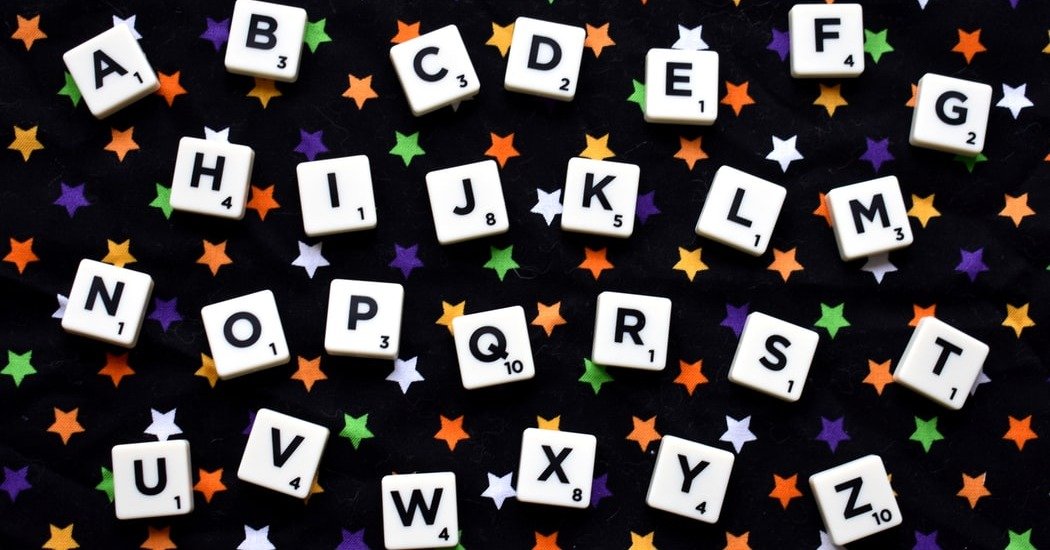HubSpot’s CRM tool helps you to easily manage data, track your existing leads and close those...
HubSpot’s CRM software has loads of amazing benefits, and the best thing about it is that it’s absolutely free.
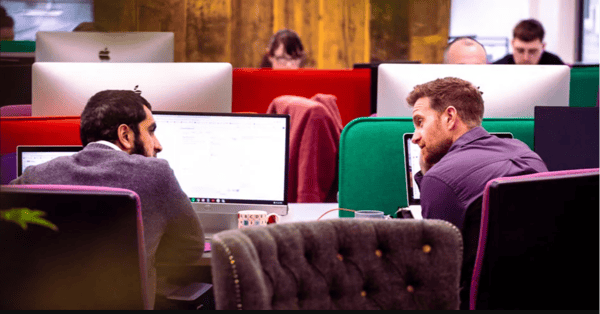
In this blog, I’ll be discussing how to set up HubSpot CRM in six simple steps...
- Integrating your email
- Creating filters
- Importing your contacts
- Deciding on your deal stages
- Integrating your website
- Inviting your team
Step 1: Integrating your email
There are two parts to the email integration: connecting your inbox and setting up the email extension.
Connecting your inbox will allow you to automatically log emails sent from your inbox to the contact’s record in the CRM.
It’ll also give you improved insight into the performance of your emails by tracking when and how your different leads interact with the emails that you send.
The email extension puts CRM features inside your Outlook, Google or Office 365 inbox. This allows you to look up contact records, log emails and set up meeting links without leaving your inbox.
Integrating your email with HubSpot’s CRM is well worth doing. As well as saving you a great deal of time, it’ll also ensure that all of your email activity is stored in one easy to use place.
HubSpot have put together a really helpful article which offers guidance on how to connect your inbox to their CRM.
Step 2: Creating filters
No one likes wasting time and HubSpot’s filters will make sure that this doesn't happen. By setting up custom saved filters, you can quickly and easily see which contacts, companies, deals or tickets meet the criteria you’ve set at any given time.
This, in turn, should empower you to build engaging and meaningful relationships with the customers who mean the most to you, dependant on your ambitions and goals.
There are hundreds of different filters which you can use to create segmented lists. However, here are just a few of our personal favourites:
- Recent sales email opened.
- Contact visited URL containing.
- Became a sales qualified lead.
Need some more tips on how to create and customise your own filters? This HubSpot article is definitely worth a read.
Step 3: Importing your contacts
A CRM isn’t complete until you’ve got a database full of contacts. The next step in the setup of your account is to undertake a contact import.
This involves moving historical records from your old system into your HubSpot account. You can import contacts from a spreadsheet or directly from your Gmail contacts. Either way, this is a pretty seamless process (like most things in HubSpot).
If you need some more tips on how to import contacts into HubSpot, we’ve put together this handy little blog.
Step 4: Deciding on your deal stages
Organising your contacts is important and so is mastering your sales process. Step four of your HubSpot CRM setup involves defining your deal stages.
Deal stages represent the steps in your sales pipeline that signal to your sales team that an opportunity is moving toward closing. HubSpot’s CRM comes with a set of default stages, however, they’ll become much more meaningful to your team if you customise them.
HubSpot’s default deal stages include…
- Appointment scheduled.
- Qualified to buy.
- Presentation scheduled.
- Decision-maker bought-in.
- Contract sent.
- Closed won.
- Closed lost.
Statistics from HubSpot found that 75% of companies say closing more deals is their top sales priority. You’ll already know that understanding and setting up your deals correctly in your account holds great importance. It could potentially be the difference between achieving great success or falling behind the competition.
For more top tips on how to set up and customise your deal stages, check out this article from HubSpot.
Step 5: Integrating your website
When it comes to lead generation, your website is one of your most powerful tools. HubSpot’s CRM can connect with your website to help you capture your visitors.
This is done by installing a tracking code which can be automatically included in HubSpot blog posts, landing pages and website pages. Once this is done, you can then create lead flows in your account - these can collect information from your contacts.
This information will then be collected within your CRM, building up your contact database as you go.
Check this article out for guidance on how to install a HubSpot tracking code.
Step 6: Invite your team
You’ve now covered all the necessary steps to setting up your HubSpot CRM. The final piece of the puzzle involves inviting other members of your team to join the party.
Who you decide to invite is up to you. But we recommend that everyone within your company has access to the CRM in the hope of unifying your company and increasing transparency.
Sales and marketing alignment is a common challenge which many businesses struggle to achieve. One of the first steps to improving the relationship between your sales and marketing team is to create a single system of record for customer information.
Whoever is a super admin can add (and remove) as many people as they want from your HubSpot account. Once again, this is really easy to do. This article from HubSpot breaks everything down really nicely.
These are a few simple steps which you can take to successfully set up your HubSpot CRM. However, you still need to consider setting up your sales and marketing dashboard too.
There’s a lot to consider, including setting up email templates and editing forms. And our new guide explains everything you need to know.
HubSpot setup made easy with our exclusive guide
Setting up all the different areas of your HubSpot account can be quite overwhelming. However, if you want to make the most out of the platform, you need to make sure that every single element is set up correctly.
Our new guide offers advice on everything. From setting up chatbots to adding social accounts, we’ve got all the answers. Download a free copy of the guide by clicking the button below.