4 Things To Keep In Mind When Setting Up Lead Ads In HubSpot
You may have noticed the new "Lead Ads" feature in HubSpot, but have you tested it yet? We have, and here are our tips on what to keep in mind when using this useful tool.
1. Connect your Facebook account
The first thing you should do is check that you've linked your social accounts in HubSpot. For the Lead Ad contacts to load directly into HubSpot, your Facebook account must be connected to the Ads Add-on.
If you do not have this, you must export the leads from Facebook and upload them to HubSpot manually.
After setting up your account, you can get an overview of how your ad performs in HubSpot, so you do not have to go into Business Manager. Then you can also use Lead Ad results in workflows and lists for better analysis and follow-up.
2. Edit the language and fields of the ad
When you create an ad, the form will automatically be set to English. If you want to set up an ad in Norwegian or any other languages, remember to change the language using the left-hand button, as shown in the picture below:
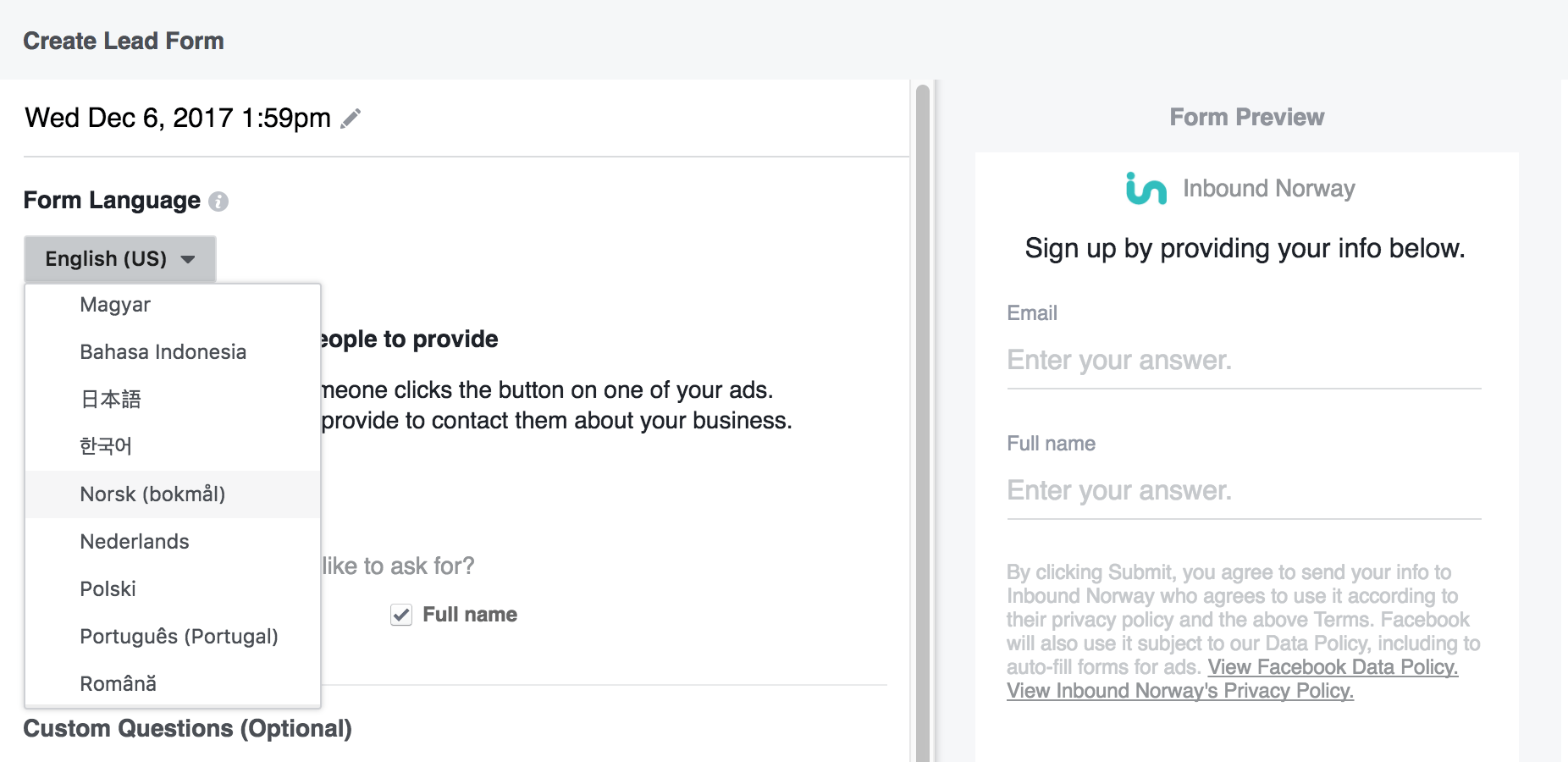
Then, consider which fields are appropriate to use. First, you should not ask for more than you actually need, and the amount of information you request should correspond with the value the lead receives.
First and foremost, it may be ok to remove "Full Name" as pre-selection. For personalisation in the follow-up of your leads, it is more appropriate to retrieve your first and last name separately.
Also, you can create your own fields. Here, we recommend that you ask for consent to store the information and send the leads emails, in accordance with the new Privacy Policy regulations.
If you don’t do that, you can set up a workflow with so-called "double opt-in" in HubSpot, following up with the lead to request their consent for further communication.
As one of the first steps in creating your ad, you are asked to add a link to your privacy policy statement, so make sure you have an understandable and up-to-date version of this on your website.
Another important tip is to ask for business emails if you work with B2B. When you create a Lead Ad, Facebook will automatically fill in some of the information that is registered on each user.
This is in most cases people’s private email addresses and if you are looking for something else, be sure to specify this.
3. Think about where your visitors are
As you are now targeting your personas on Facebook, keep in mind that they will most likely see your ad on a mobile phone. Therefore, you should optimise the experience for those who are on small surfaces with a few simple steps:
Do not ask for much in the form
A long and complicated form may seem scary on a small screen, and if you have to scroll down several fields to fill in something, this may cause some of your potential customers to fall off in the process.
The fields should not be too long, otherwise all information may not be visible on the screen. Make it easy for the lead to understand what they are filling out and why.

Customise the follow-up process
If the goal of the ad is to get people to sign up for a seminar or newsletter, you can set up an automated follow-up to send them a confirmation email. After the lead has filled out the form, they are not directed to your website, but rather to a thank-you message generated by Facebook, and an opportunity to click on to the link you provided.
Not everyone will be able to click on this website link, so you must ensure that any crucial information is also sent by email. If the ad urges people to download a guide, make sure to set up a workflow so that everyone who fills out the form receives the guide via email.
This allows them to open it later when sitting on a PC or screen that is better suited for reading your content.
4. Make any needed changes in Business Manager
This feature is one of the latest in HubSpot, and thus there is still room for improvement. To rename the ad, or make changes to the audience and budget, go to your Business Manager account.
You also have limited possibilities for the text in your ad when you create it in HubSpot, so if you want to add more text, use characters like emojis or similar, go to Business Manager to make these changes.
Real Growth. Real Impact.
'Should I use HubSpot?' 32 fundamental reasons why you should
Interviewing an AI version of HubSpot's founder was weird
Avidly named HubSpot EMEA and APAC Partner of the Year
Transforming content strategies: Avidly earns HubSpot Content Experience Accreditation
21 cost-effective marketing campaigns you can create right now
JD Sherman shares HubSpot's key growth factors and the future of AI | Avidly Talks: Marketing | Ep 124
Breeze: Everything you need to know about HubSpot's powerful AI
See why enterprises chooseAvidly
Let’s build your HubSpot success story
Compelling final call to action - with accompanying link to Contact page








